Here is the ORIGINAL
and here is MY EDIT
Here is how I got my edit:
1.Opened image in Camera RAW
2.Adjusted:
Temp to +20Tint to negative 15
Contrast to negative 39
Clarity to + 10
Vibrance to negative 35
3. Opened image in PSE 8
4.Run Vanilla Pop Action ( I cannot remember who its from...*sniff*)
Layer>Flatten
Grab Move Tool and drag vanilla pop layer to the original image. Drop opacity for Layer 1 to 68% and line up the two images. Put opacity back up too 100% Change Mode to Soft Light.
5. Layer> Flatten
6. Run Pioneer Woman's Define Sharp Action. Drop opacity of that layer to 60%.
7. Layer>Flatten
8. Run Lemon and Honey Action ( by same creator of Vanilla Pop action)
Layer>Flatten (discard hidden images)
Grab Move Tool and drag to original image. Again, drop opacity to line up the two images. Once lined up, put opacity back up to 100%.
9. Layer>Flatten
10. Layer> Duplicate Layer
11. Grab Burn tool
set size to 91 px
range-midtones
exposure- 75%
Burn (darken) grass and poles, but leave area around girls un-burned. (gives a glow effect to them)
* Drop opacity of Copy layer to 90%
12. Layer>Flatten
13.Run Coffee Shop Babypowder Room Action
"smooth skin"layer-using white, soft 22 px brush set at 68% opacity, brush to smooth dkin on neck and cheek of Angie's Daughter ( girl in pink dress)
"lighten skin" layer-using soft, white, 9 px brush with opacity of the brush set to 68%, lighten skin under eyes of both girls.
"Eye Define" layer- using same brush and opacity settings as above steps, define eyes on both girls.
14. Layer> flatten
15.Enhance>Adjust Lighting>Shadows/Highlights
set Lighten Shadows slider to 30% ( this will lighten the girl in the white dress' hair just a bit)
16. Image>Rotate> Flip Horizontal
17. File>Save
AufWeidersehen!
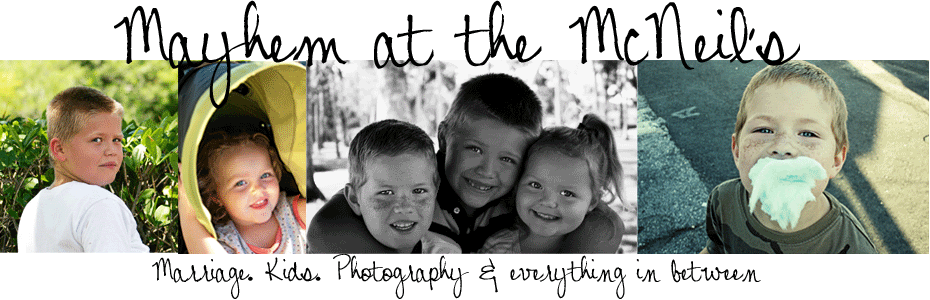



6 comments:
Nice! I like it flipped. BTW the kids in your blog header are adorable!
Thanks for showing us exactly how you edited it! Don't you love actions!! I love how the edited version turned out too!
love the flip!!
Great edit and I love how you changed it up on us all and flipped it.
fabulous edit! Love the smoothy creamy skin. I should try coffee shops action on the skin. I have never used it. But it sounds pretty cool. I may have to give it a shot
LOVE how you flipped the last one! makes it look like a totally different picture!
Post a Comment