Original

My Edit
1.Fix in RAW: Adjusted recovery, blacks, contrast and clarity to my liking
2. Opened in PSE 8
3. Ran Pioneer Woman's "Sunshine" Action:Mode-Softlight, Opacity-100%
4.Layer>Flattem
5.Ran Pioneer Woman's "Seventies" Action
6.Layer>Flatten
***This next step is weird and not traditionally used for this purpose, but I love how it works!!!***
7.Ran Coffeeshop Babypowder Room Action. Clicked on the "Eye Define" Layer and defined the boy.(clothes included)
8.Ran Lemon & Honey Action ( Im not trying to discredit anyone, but I didn't write down who this action, which is awesome, is from.) Mode-Normal, Opacity-60%
9. Grabbed my quick select tool and outlined the boy from the head down
Layer> New Adjustment Layer>Brightness/contrast and set the contrast to -50
10. Layer>Flatten
11. Re-select the boy again.
12. Select>Inverse
13. Layer>New Adjustment Layer> brightness/contrast and set brightness to +40 and contrast to neg 40
14. Layer> Flatten
15. SAVE!!!

How I Got My Edit
1.Fix in RAW: Adjusted recovery, blacks, contrast and clarity to my liking
2. Opened in PSE 8
3. Ran Pioneer Woman's "Sunshine" Action:Mode-Softlight, Opacity-100%
4.Layer>Flattem
5.Ran Pioneer Woman's "Seventies" Action
6.Layer>Flatten
***This next step is weird and not traditionally used for this purpose, but I love how it works!!!***
7.Ran Coffeeshop Babypowder Room Action. Clicked on the "Eye Define" Layer and defined the boy.(clothes included)
8.Ran Lemon & Honey Action ( Im not trying to discredit anyone, but I didn't write down who this action, which is awesome, is from.) Mode-Normal, Opacity-60%
9. Grabbed my quick select tool and outlined the boy from the head down
Layer> New Adjustment Layer>Brightness/contrast and set the contrast to -50
10. Layer>Flatten
11. Re-select the boy again.
12. Select>Inverse
13. Layer>New Adjustment Layer> brightness/contrast and set brightness to +40 and contrast to neg 40
14. Layer> Flatten
15. SAVE!!!
As always, head on over to I Heart Faces to check out more grest fixes!!!
AufWeidersehen!
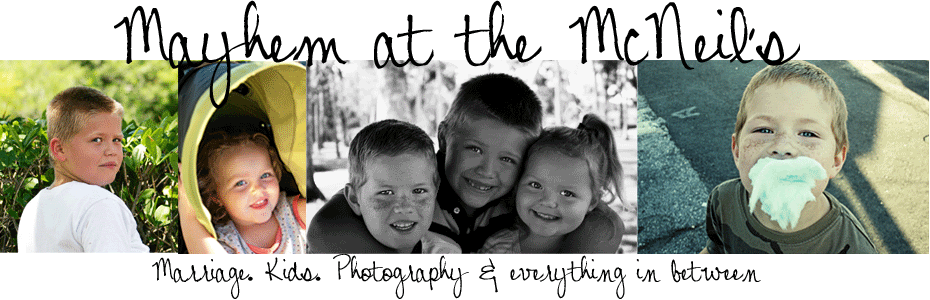


5 comments:
Excellent! I love your edit. Nice bit of sepia or added vintage and nice colors in the teen. Great job. :)
Wow I relly love your version! It looks really nice!
I love that effect. Adds a wonderful atmosphere!
Great idea on using the Define Eyes to brush over the subject. It really made him stand out more. Great job!
I can't love this picture anymore than I do now. It's awesome!
Post a Comment